- Go to the Dashboard and navigate to Transactions.
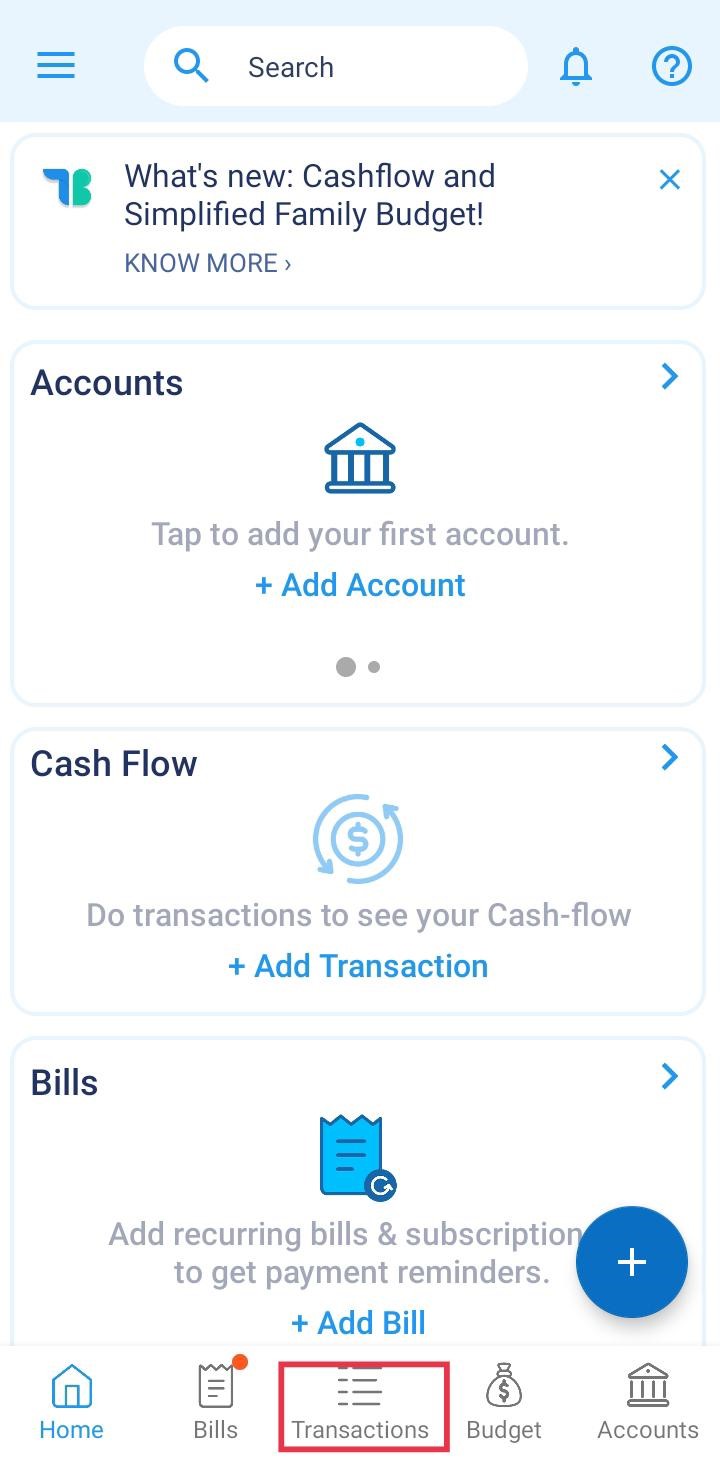
- Click on the download icon available at the top bar.

- Select the date range for which the transaction report needs to be generated.

- Select the accounts for which you want to generate the report.
- If accounts are not selected, all accounts will be used to generate the report.
- Choose the report type:
- Transaction List: It will give a list of all transactions in ascending order.
- Group By Account: It will provide separate sheets or separate sections in Excel or PDF respectively for different accounts.

- Select the Report Format: PDF or Excel.

- Click Send Over Email to have the report emailed to you.

- You’ll receive an email from TimelyBills in your inbox within 5-10 minutes with a report attached.
- Incase you don't get the email even after 30 minutes or so, please contact support at support@timelybills.app with your concern.
Was this article helpful?
That’s Great!
Thank you for your feedback
Sorry! We couldn't be helpful
Thank you for your feedback
Feedback sent
We appreciate your effort and will try to fix the article